Amending a Prescription
Amend is used for prescription corrections that are independent of billing. This includes changes to the QA for a first fill or the SIG. Amend cannot be used to correct the Qty, DS, Drug, Prescriber, Pricing, User, or V/W designation.
Pharmacies in EHR integrated provinces cannot amend the QA, SIG, Written Rx Date, or Additional SIG for any prescriptions. The Additional SIG field is also disabled during an amend in British Columbia.
To amend a prescription:
-
Select Correct from the Patient Profile, Workbench, or on any Workflow window after Data Entry.
-
If Correct is selected from the Workbench, enter the patient's name or prescription number.
Multiple prescription numbers can be separated by a forward slash (/).
-
In the Correct window, select Amend.
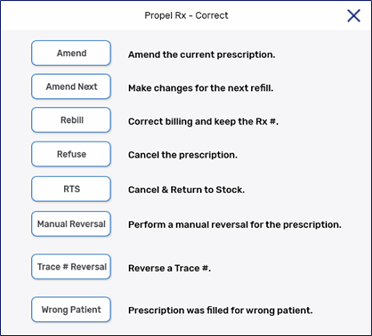
-
In Rx Detail, the Information Bar indicates the prescription is being amended. Edit the required fields.

-
Select Save.
-
A prompt appears asking if new Vial labels are required. Select Yes or No.
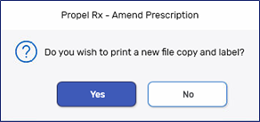
-
The prescription appears in the Patient Profile with an AMD status. If Digital Workflow is enabled and Packaging has been completed previously, the prescription appears in the Technical Validation queue.
